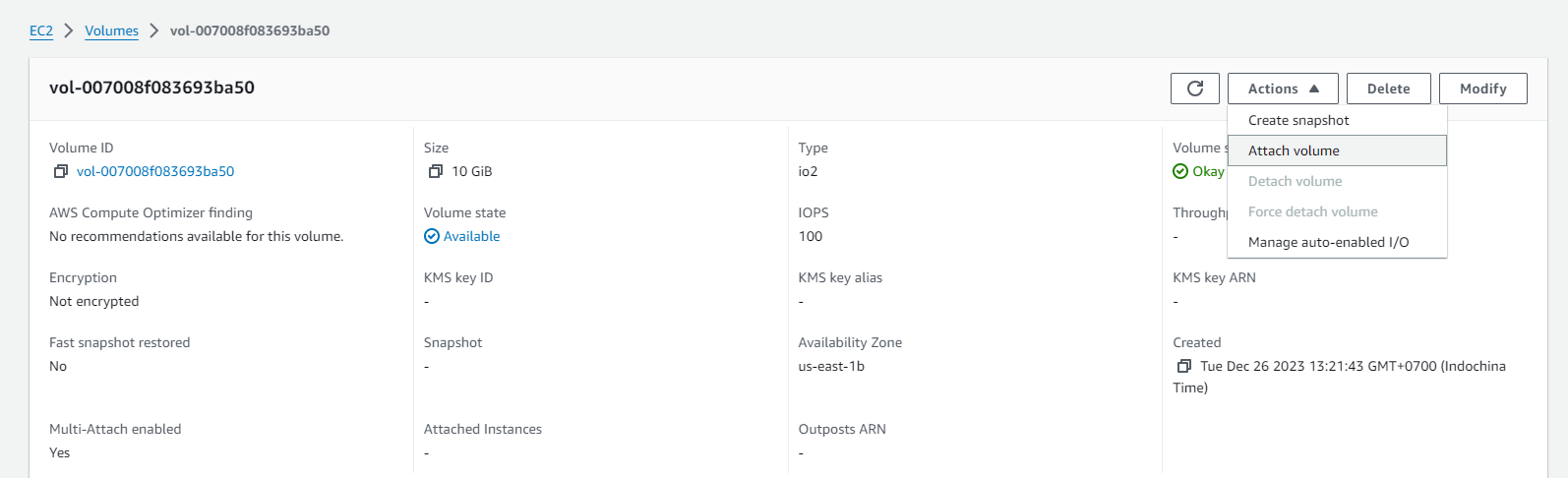Creating an EBS Volume
Creating an io2 EBS Volume with Multi-Attach:
-
Open the Amazon EC2 console at https://console.aws.amazon.com/ec2/.
-
In the navigation pane, select Volumes.
-
Choose Create volume.
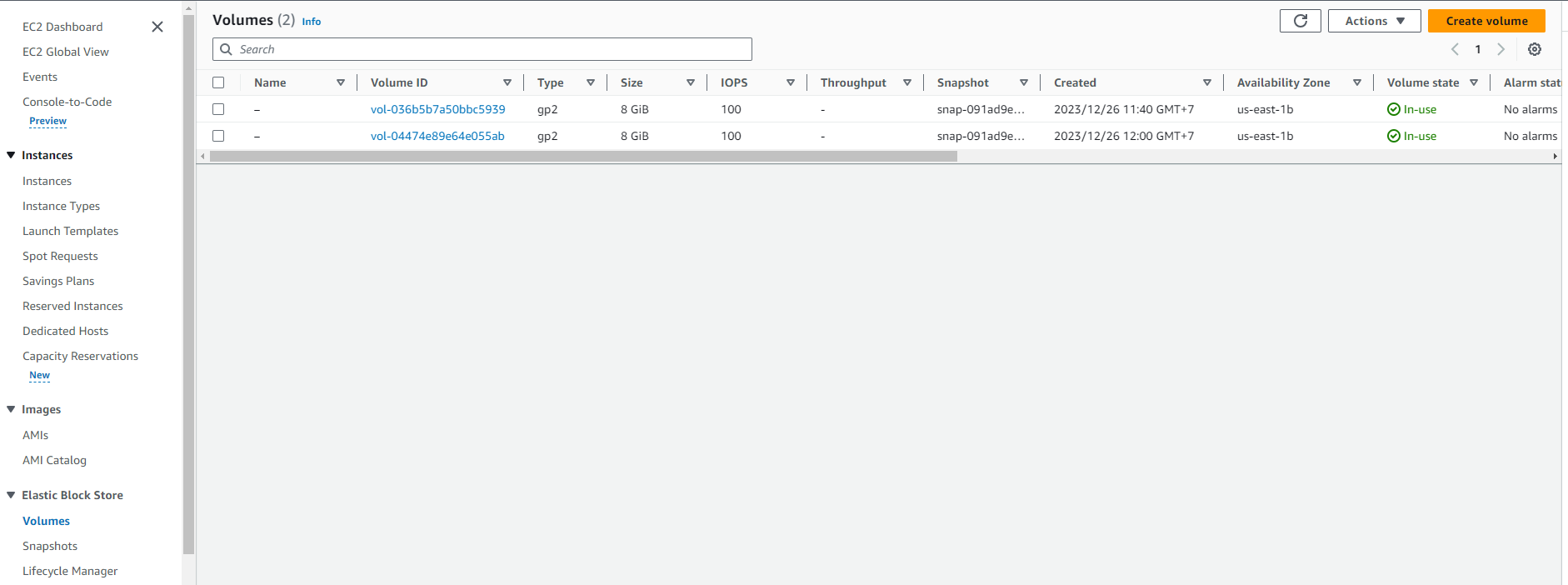
-
For Volume type, select the type of volume you want to create. For more information, see Amazon EBS volume types.
- General Purpose SSD gp3 is the default choice.
- Select io2
-
For Size, enter the size of the volume in GiB. For more information, see Constraints on the size and configuration of an EBS volume.
-
(Only for io1, io2, and gp3) For IOPS, enter the number of input/output operations per second (IOPS) the volume should deliver.
-
(Only for gp3) For Throughput, enter the throughput the volume should deliver, in MiB/s.
-
For Availability Zone, choose the Availability Zone to create the volume in. Volumes can only be attached to instances in the same Availability Zone.
-
For Snapshot ID, leave the default value (Do not create the volume from a snapshot).
-
(Only for io1 and io2) To enable Multi-Attach feature for the volume, select Enable Multi-Attach. For more information, see Attach a volume to multiple instances with Amazon EBS Multi-Attach.
-
Set the encryption status for the volume.
-
If your account has default encryption enabled, encryption will be automatically enabled, and you cannot turn it off. You may choose a KMS key to use for encrypting the volume.
-
If your account does not have default encryption enabled, encryption is optional. To encrypt the volume, select Encrypt this volume and then choose a KMS key for volume encryption.
Note: Encrypted volumes can only be attached to instances that support Amazon EBS encryption. For more information, see Amazon EBS encryption.
-
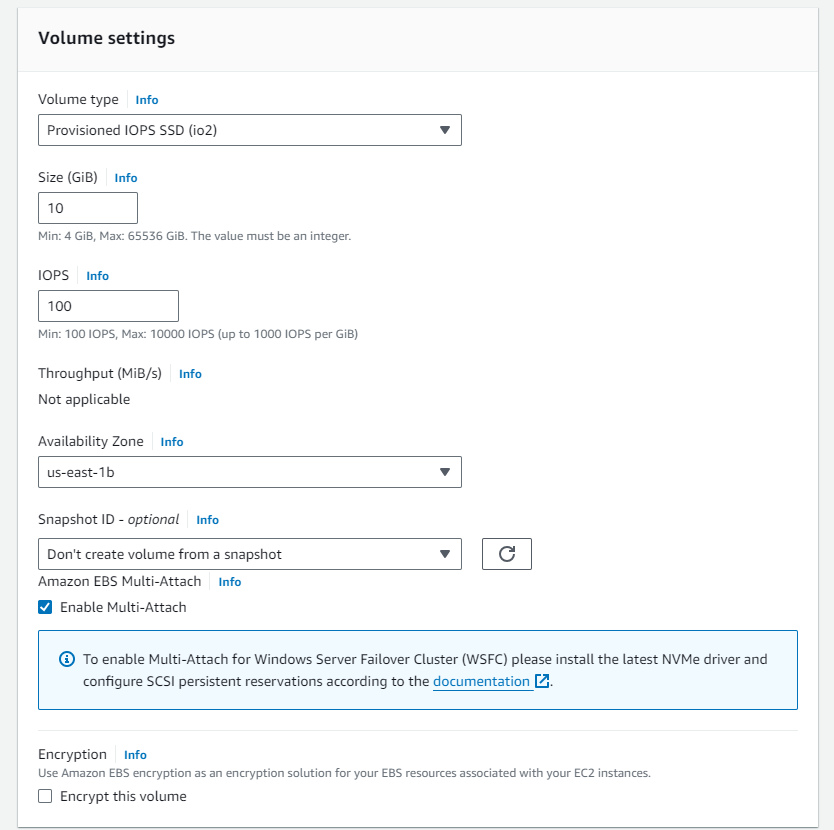
- (Optional) To assign custom tags to the volume, in the Tags section, choose Add tag, and then enter the key-value pair for the tag. For more information, see Tag your Amazon EC2 resources.
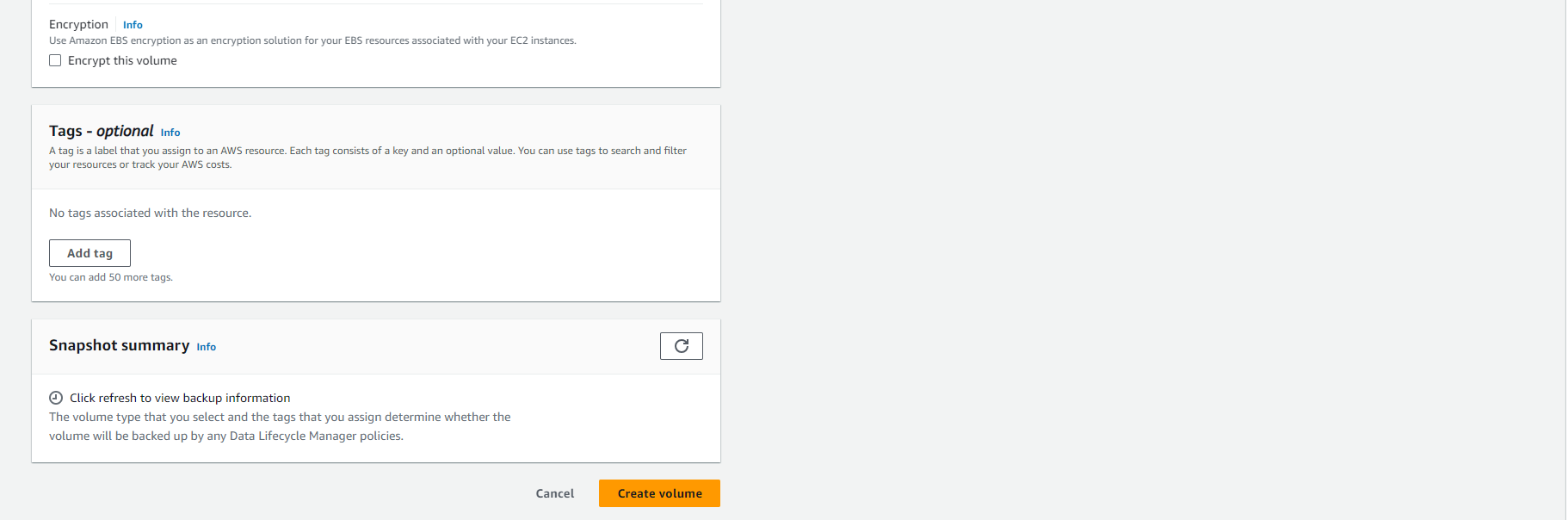
-
Choose Create volume.
Note: The volume is ready to use when its status is available.